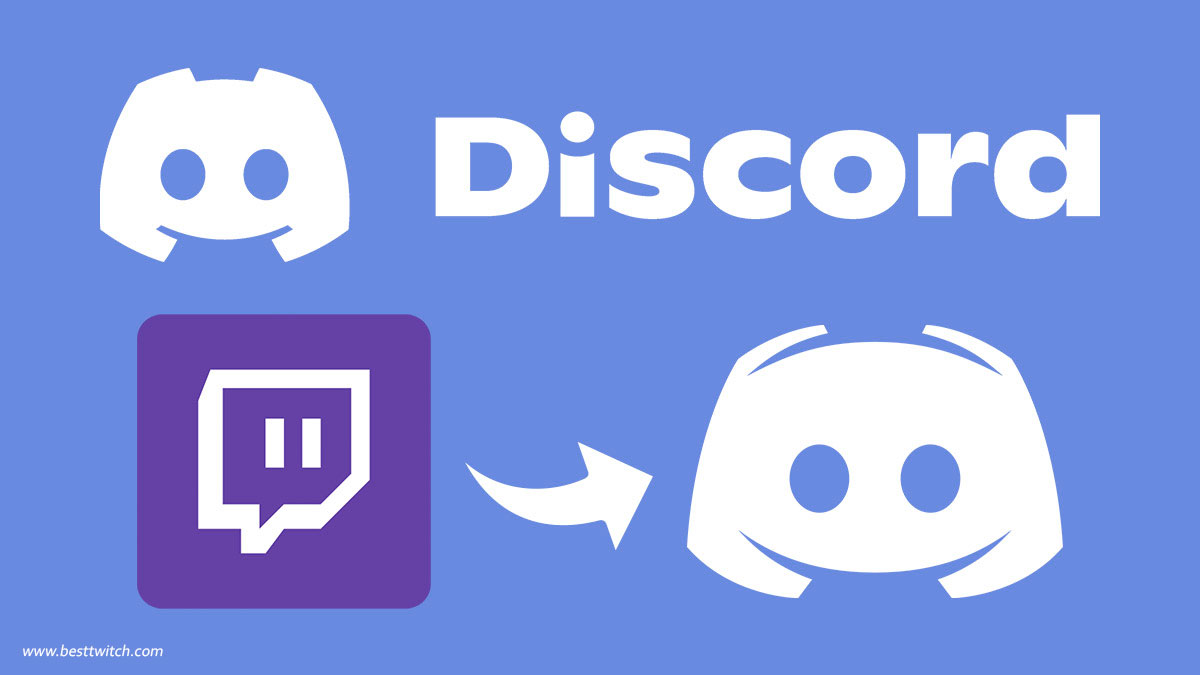In the realm of online communication, platforms like Discord have become the go-to spaces for communities to connect and share experiences. One of the defining features of these platforms is the use of emotes, small images that convey a range of emotions and reactions. If you’re an avid Discord user and a fan of Twitch, combining the two worlds by using Twitch emotes on Discord can add a whole new layer of expressiveness to your conversations.
What Are Twitch Emotes?
Twitch emotes are unique, often humorous images that Twitch streamers and users can use to express various emotions or reactions during live streams. These emotes have become a language of their own, fostering a sense of community and shared understanding among Twitch users. The popularity of Twitch emotes has transcended the streaming platform, and now you can integrate them into your Discord experience.
Step 1: Linking Twitch Account to Discord
Before you can start using Twitch emotes on Discord, you need to link your Twitch account to your Discord account. This process is straightforward:
Open Discord and go to User Settings.
Navigate to the “Connections” tab.
Under the Twitch section, click on “Connect your Twitch account.”
Follow the prompts to log in and authorize Discord to access your Twitch account.
Once connected, you’ll be able to enjoy various benefits, including the ability to use Twitch emotes in Discord servers that have integrated Twitch emote support.
Step 2: Joining Servers with Twitch Emote Support
Not all Discord servers support Twitch emotes, so you need to find and join servers that have integrated this feature. Many gaming, streaming, and community servers include Twitch emote support to enhance communication and add a touch of humor to discussions.
Search for servers related to your interests or favorite Twitch streamers and check their rules or guidelines to see if they allow the use of Twitch emotes. Once you’ve found a suitable server, click the “Join” button and become part of the community.
Step 3: Using Twitch Emotes in Discord
After linking your Twitch account and joining a server with Twitch emote support, you can start using Twitch emotes in Discord. Here’s how:
Open the chat where you want to use the emote.
Type the emote code in the format of the streamer’s username followed by the emote name. For example, if you want to use Kappa, a popular emote, type “Kappa” preceded by a colon (e.g., “:Kappa”).
Press Enter, and the emote will be displayed in the chat.
Feel free to experiment with different emotes and combinations to express yourself in a way that suits the conversation.
Conclusion
Integrating Twitch emotes into your Discord experience is a fun way to enhance communication and express yourself in a more personalized manner. By linking your Twitch account, joining servers with emote support, and mastering the art of emote usage, you’ll find yourself seamlessly blending the expressive worlds of Twitch and Discord. So, go ahead, join the conversation, and let the emotes do the talking!